Free Graphics Software: from image editing and manipulation to viewers.
• Behemot Graphics Editor Behemot Graphics Editor is a graphics program which allows to model and render 3D objects and scenes. It runs on Windows 3.1 (win Win32s Extension) Windows95/NT and Linux; it can create and modify graphically b-rep, blob, NURBS models; object can be logically intersected or subtracted; text can be converted into solid objects using True Type fonts; polyline and NURBS curve can be edited and used to build rotation and sweep solids; objects can be linked using skeleton to easily move them.
• Crossroads 3D Crossroads 3D is a new Windows freeware application that can translate between several 3D file formats. (Win95/NT)
• Gif/JPEG Cruncher Optimize your JPEGs and GIFs to shrink file size, make your web site faster, save disk space, and generally relieve an overcrowded world.
• Gimp
The GIMP is the GNU Image Manipulation Program. It is a freely distributed piece of software suitable for such tasks as photo retouching, image composition and image authoring. (Unix)
• HotFreeware HotFreeware by American Software provides advertiser supported freeware. The first free application is 20/20, an image viewer, capture, and annotation program.
• HTML Effects and Rainbow Text Auto-creates interesting effects for your web page -- HTML colored text in rainbow hues (or random) and random sizes... don't understand what I'm talking about? Visit the site -- it's simple once you see it.
• Image Catalog IMage CATalog is thumbnailing utility that is capable of unlimited batch jobs with unlimited number of directories to process. IMCAT even allows you to specify copyright information that will be put at the bottom of every thumbnail page. It can also generate a separate page for each image and put next/previous thumbnail on every page to make navigation easier. All this and no HTML knowledge required. Well, maybe just a little. IMCAT supports gif, jpeg, and bmp formats as input. This program is compatible only with Windows 95/98/ME/NT/2000.
• JPEG ReSizer Do you need to send a tones of photos to your Chief? Do you want to create a thousands of thumbnails for your site by one click? Have you a digital camera? Do you run a website and have graphics that take a long time to load? This little program will resize your graphics so that they load faster and are optimized for internet use.
• Minos (CAD) Your Personal 3D CAD system including: French and English version, Polylines, Shapes, Circles/Arcs, Bezier's Curves, Perforates, Line Strings, Points, Straight Lines, Planes, Intersections, Projections, Bezier's Patches, Cylinders, Circular Cylinders, Cones, Revolves, Pipes, Pockets, Ruled Surfaces, Fuse, Cut, Common.
• Photonizer Photonizer lets you attach information to your photos. Information like persons appearing on the photos, the year the photo was taken and the event captured by the photo. Furthermore, you can create slide shows, thumb nails and search for photos based upon the information you have attached to the photos. So you can search for photos with specific persons, events and years. New: export photo albums to automatically generated HTML pages.
• Picture Dicer PictureDicer is a Freeware tool that chops any image file into several smaller images, suitable for creating mouseover effects and pseudo-imagemaps on Web pages. It also generates the HTML for a table to contain the partial images and display them so they appear as the original uncut image. (Win95/NT)
• POV-Ray The Persistence of Vision Raytracer is a high-quality, totally free tool for creating stunning three-dimensional graphics. It is available in official versions for Microsoft Windows 3.1/Win32s and Windows 95/NT, DOS, the Macintosh, i86 Linux, SunOS, and Amiga. The source code is available for those wanting to do their own ports.
• RBA Graphix Viewer EZ View allows you to quickly view .JPG, .GIF, and .BMP files. EZ View includes a file explorer that can quickly get around your computer and display the supported graphic formats.
• Reptile (tileable backgrounds) Limited only by your creativity, Reptile allows you to easily produce any combination of wavy, bubbly, organic, big, small, wide, narrow, rough or smooth textures. And besides generating a vast range of shapes and surfaces the program also features a great way to color the textures to suit the look and feel you require. (Win95)
• Terrain Visualization and Flyby Animation 3DEM freeware for Win95 and WinNT will produce OpenGL rendered landscape scenes and flyby animations from USGS Digital Elevation Model (DEM) files, USGS Global 30 Arc Second Elevation Data Set (GTOPO30 DEM) files, NASA Mars Digital Topographic Map (DTM) files, or any topographic data file which is organized by rows and columns of elevation data.
• WOCAR WOCAR is an Optical Character Recognition Application (OCR). It converts scanned documents to text documents. The software can process documents written in English or in French. WOCAR can work with any scanner that supports the TWAIN interface. It can also process any bilevel TIFF image file. This application works on Windows 95 and Windows NT.




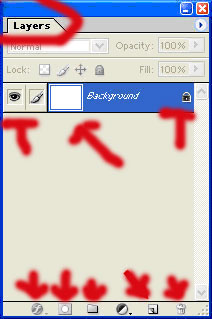




















.jpg)

